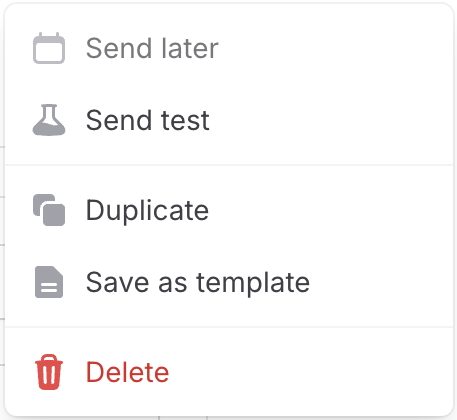Overview
Email templates streamline your communication process by providing reusable formats for common situations. They reduce the time you spend crafting messages from scratch while maintaining consistent messaging that can still be personalized. Whether you're sending welcome messages, follow-ups, announcements, or routine updates, a library of pre-designed templates helps you quickly select, customize, and send professional emails with minimal effort. This efficiency saves time, maintains brand consistency, and reduces errors in your communications.
Creating Email Templates
To create a new template, follow these steps:
- Navigate to Email
- Click "Templates"
- Click "New template"
You'll need to provide a name for the template and an optional short description (used internally only). Fill out the rest of the template just like a regular email, including attachments and email signature customization.
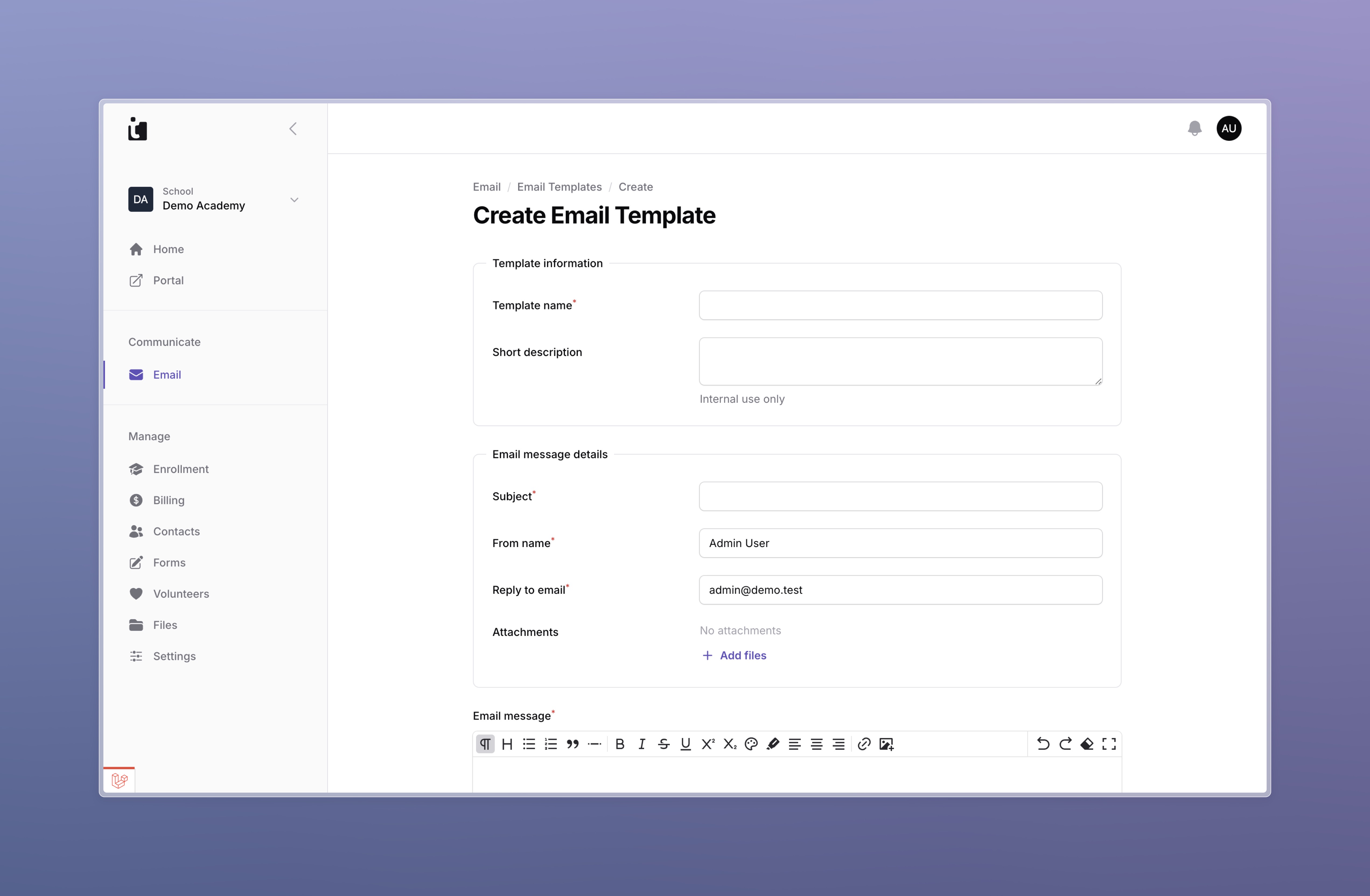
Using Templates
To use a template, navigate to email and click "New email." When prompted about creating an email from a template, click the "Select email template" button. You can preview any template before selecting it.
Once selected, the template will pre-populate the subject and other email fields for you.
Click "Create & Continue" to create your email from the template.
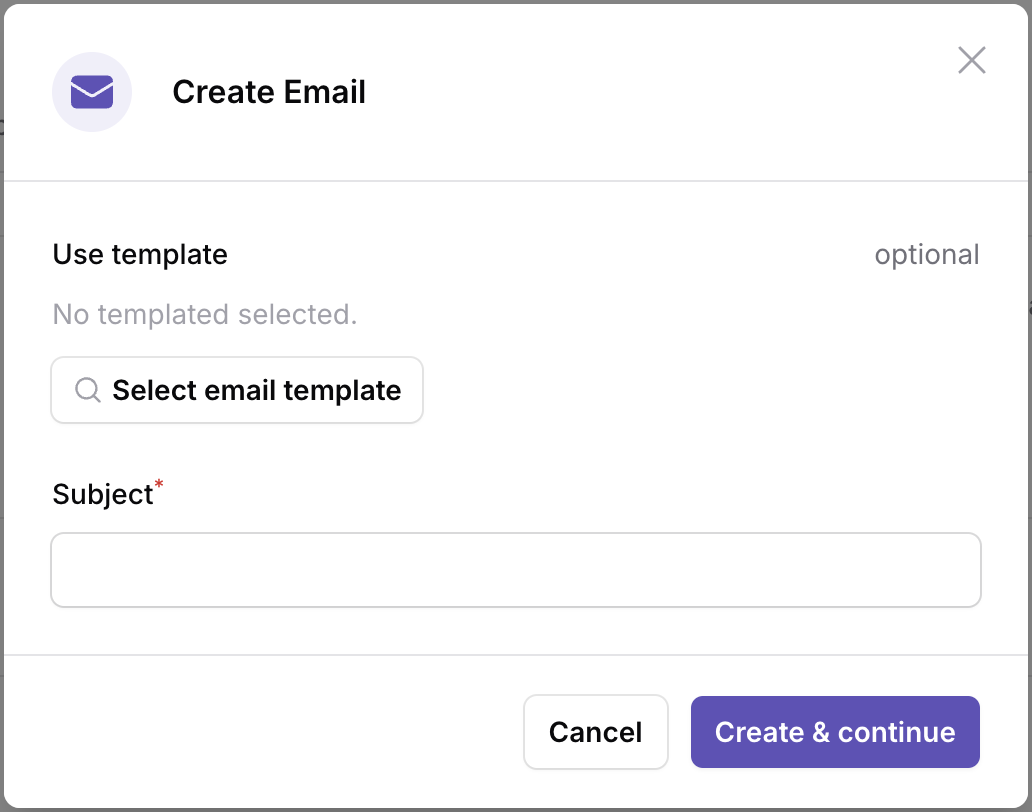
Saving an Email as a Template
You can save existing emails as templates for future use. Simply navigate to the email, click the "Actions" button, and select "Save as template."
Give the template a name and optional description. Click "Create template" to save it for future use.