Overview
Teachers can grade assignments and track grades for both individual assignments and a student's overall class performance. Both parents and students can access these grades through the school portal.
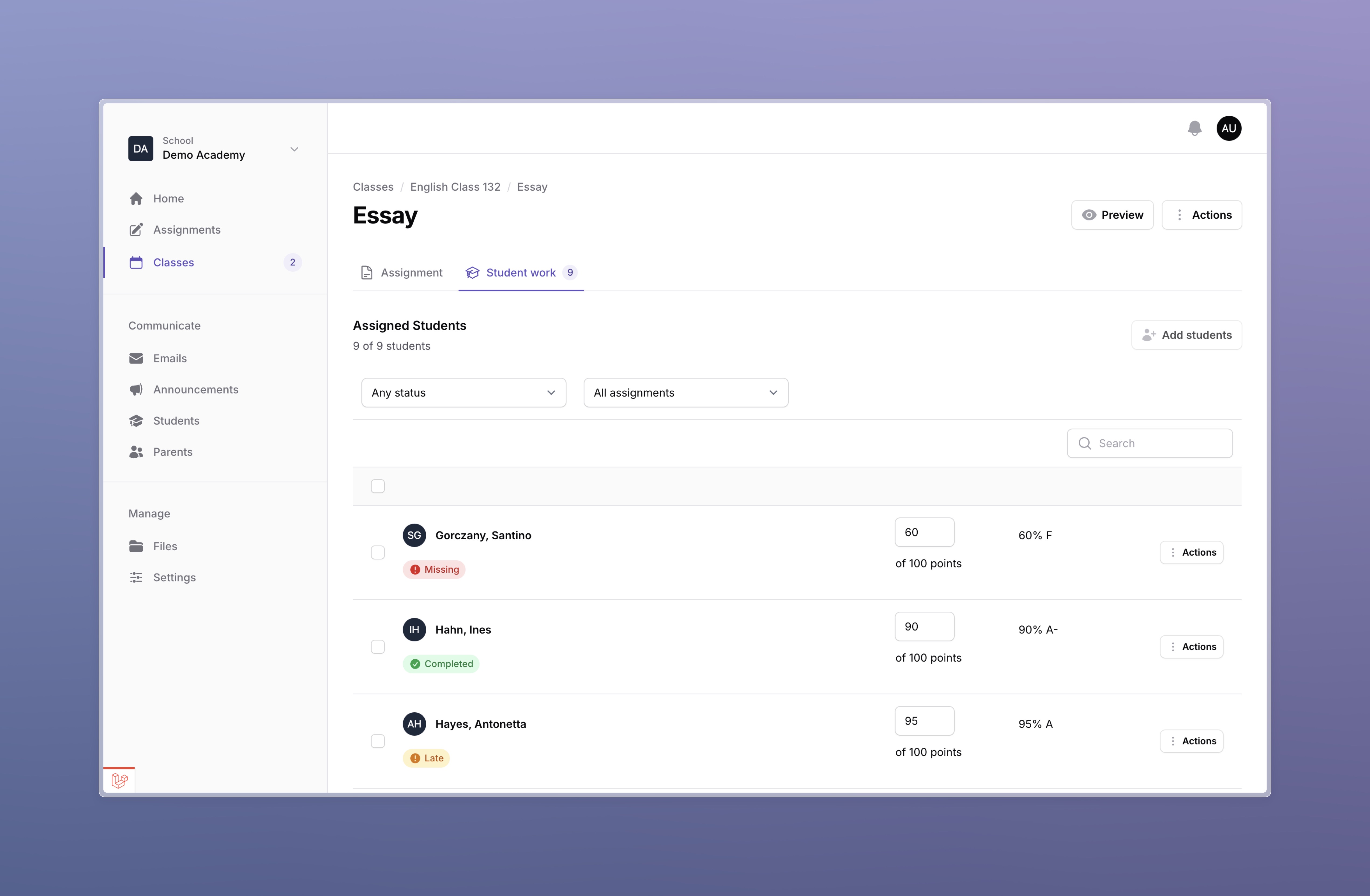
Grading Categories
When creating or editing an assignment, teachers can apply grade weighting by selecting a grading category.
- Edit or create an assignment
- Choose a grading category
- Enter the maximum possible points
- Click Create or Save changes
How to Grade an Assignment
- View the assignment from the classwork tab in a class and click Students tab OR view all assignments on the assignments page
- Enter the points earned under the Points column
- Select a status under the Status column
Assignment Statuses
To mark an assignment as graded, teachers must assign a status to the student work. The possible statuses are: Missing
The assignment was never turned in. Any points entered or withheld will affect the grade.
Late
The assignment was turned in after the deadline. Any points entered or withheld will affect the grade.
Excused
The assignment was excused. Any points entered or withheld will NOT affect the grade and will be excluded from the overall grade.
Completed
The assignment was completed and turned in on time. Any points entered or withheld will affect the grade.
Viewing Student Work
To review student-uploaded files, click on a student's assignment from the "Student Work" tab when viewing an assignment.
After clicking on student work, you'll see a file selection menu. Below that is a preview window showing the uploaded document, along with options to assign points and a status. To the right of the preview window, you can leave comments for the student and/or parent to read.
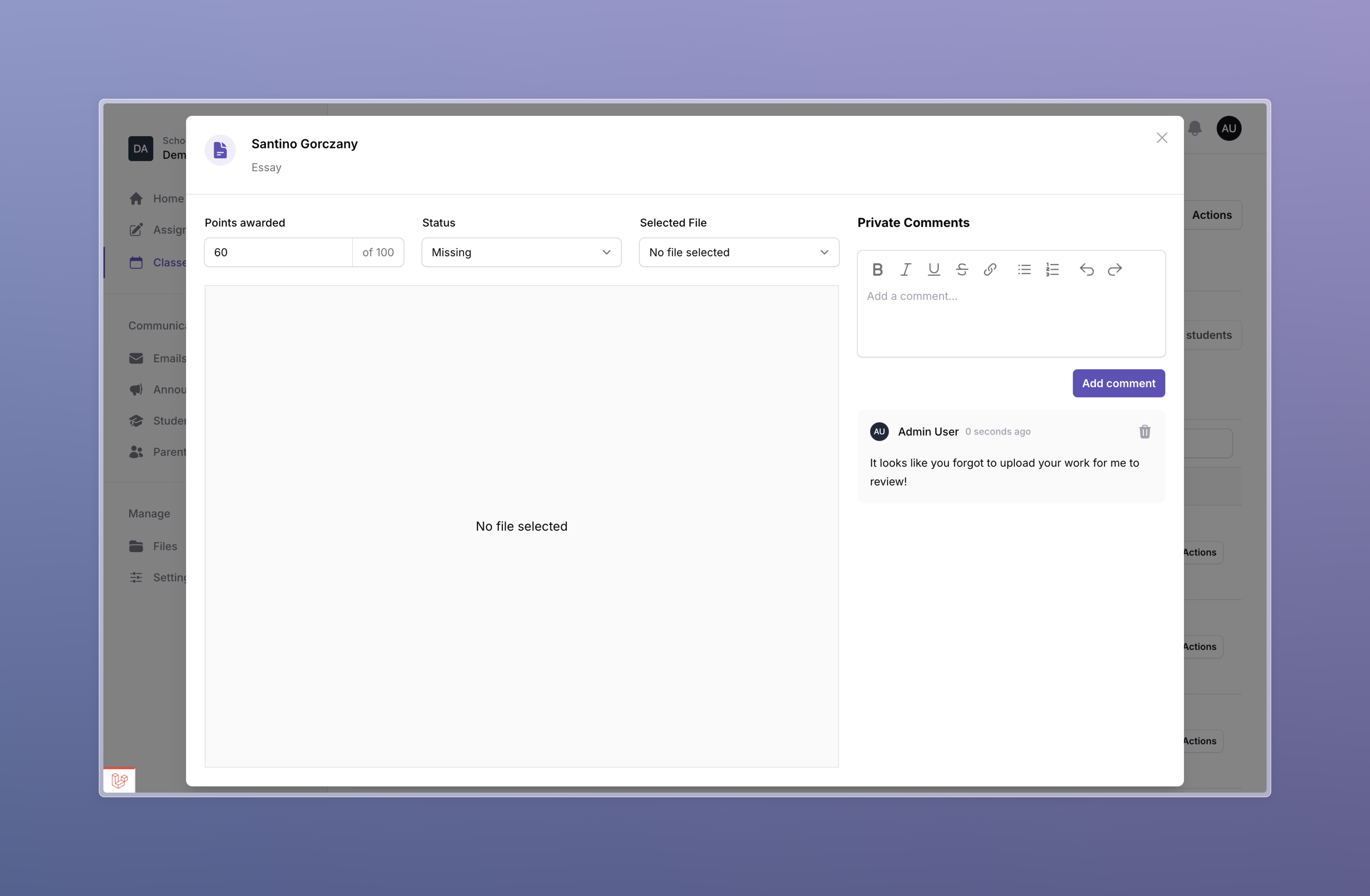
Returning Student Work
If a student's work needs revision, click "Actions" next to their work and select "Return to Student." This unlocks the assignment, allowing the student to make changes and upload new work. Students cannot modify their work after submission until a teacher returns it.
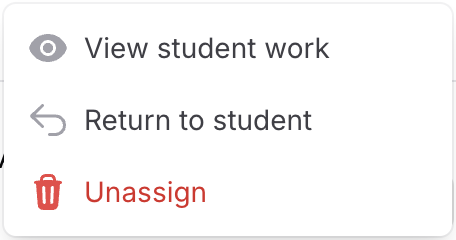
Email Notifications
Teachers receive email notifications when students submit work.
Students and their parents receive email notifications when teachers return work.
All parties receive email notifications when new comments are added to student work, whether from teachers, students, or parents.
These notifications can be managed from Settings → Notifications.